The 2016-17 Common Application opened on August 1. For those of you eager to get started, here are three key pieces of information to help you begin. And for those of you who aren’t quite ready to give up on summer, don’t worry. These tips will be just as useful in September.
- Your Account
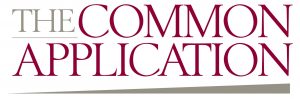 – If you previously created an account, it should rollover. Log in with your email address and password (be sure to write it down!), answer a few questions and you should be redirected to the Common Application!
– If you previously created an account, it should rollover. Log in with your email address and password (be sure to write it down!), answer a few questions and you should be redirected to the Common Application!
More info about account rollover here.
Get familiar with the tab across the top and their function.
- First tab is Dashboard, which shows a screenshot of all of your colleges.
- Next tab is Colleges, with detailed information about each college on your list. This is where additional questions specific to the colleges will appear. (Yes, extra essays!)
- Next is Common App, which is the application itself. The last section “Writing” is for your main Common App essay.
- And the forth tab is College Search, which is where you find colleges to add to your first two tabs.
2. You have to waive your FERPA rights. You have the right to access your letters of recommendation after you enroll in college, assuming the college saves those forms. In the “Recommenders and FERPA” section of the application, you’ll be asked if you wish to waive that right. You’re free to respond as you choose, but you need to know that there may be implications for the choice you make.
- Waiving your right lets colleges know that you do not intend to read your recommendations, which helps reassure colleges that the letters are candid and truthful.
- Some recommenders may refuse to write a letter for you unless you waive your rights. Check with your counselor or teachers to see if any of them follow such a policy.
- This step needs to be completed before you can match your Common App to your Naviance account for counselor forms and letters of recommendation.
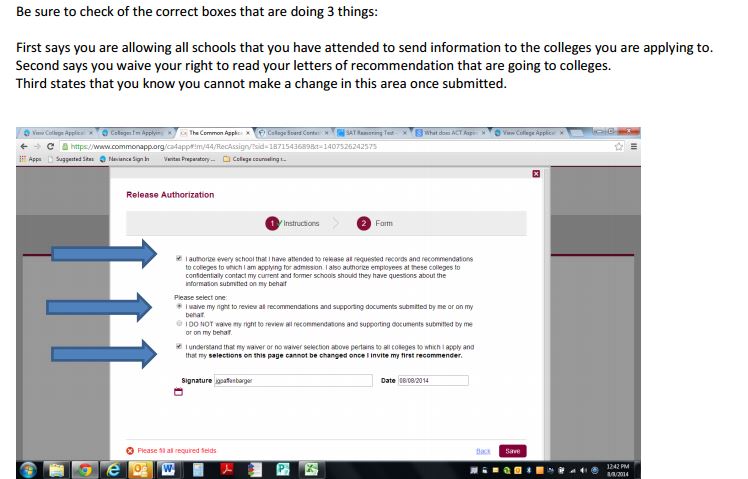
Extra Resources:
- The Requirements Grid has all of the admissions plans, deadlines, fees, and testing details for each Common App member. You can access and sort this interactive Requirements Grid from several places: within your recommender account or a test applicant account. You can also download a static version here – keep in mind that some details change from time to time so it’s best to download directly from your account.
- Top Ten Enhancements for the new Common App includes auto-save, new/old SAT score reporting, and an easier search function.
- Videos from CommonApp YouTube channel to walk you through the steps.
